1. Introduction
1.1. ConfigSeeder
ConfigSeeder® is a configuration management tool that is capable of
-
managing configuration values at a central place
-
manage their validity based on environment, application version, dates or labels
-
provide configuration data to different runtime environments and technologies (Kubernetes Connector, OS Connector, Ansible Plugin)
-
provide easy integration into different programming languages and frameworks (Client Libraries)
See the description of our Features for more details about what ConfigSeeder® can do.
1.2. Ecosystem
ConfigSeeder® consists of different components:
See our article about the ConfigSeeder® Components for more details.
1.3. Document content
This document describes how to set up ConfigSeeder® with no previous knowledge.
If you are looking for information regarding how to work with ConfigSeeder® or details about configuring ConfigSeeder®, please have a look at our user and system documentation available at Documentation.
|
Be aware that the setup described in this document is not production ready, reasons:
|
|
If the setup profile is activated, replace the |
2. Before you start
2.1. Variants of ConfigSeeder®
ConfigSeeder® comes in different variants, each variant support one specific database as persistency:
H2 |
ConfigSeeder® with H2 persistency:
|
PostgreSQL |
ConfigSeeder® with PostgreSQL persistency:
|
SQL Server |
ConfigSeeder® with SQL Server persistency:
|
In this quickstart guide, all shown examples will show how to set up ConfigSeeder® with H2 persistency.
|
Don’t use ConfigSeeder® with H2 persistency in Production! Use one of the variants with PostgreSQL or SQL Server persistency for production. |
2.2. Restriction of the default license
We ship a default license embedded in ConfigSeeder® with H2 persistency.
This license has the following restrictions:
-
License can only be used with H2 persistency
-
License doesn’t support the use of our extensions (OS Connector, Kubernetes Connector)
-
License is valid until the end of the year
Other details:
| Limitation | Value |
|---|---|
Number of tenants |
1 |
Number of Configuration Groups |
2 |
Number of Environments |
2 |
Number of API Keys |
2 |
2.3. Request a license
You will need a license for ConfigSeeder® if you
-
like to try out one of our Extensions (See OS Connector and Kubernetes Connector)
-
like to try out ConfigSeeder® with PostgreSQL or MS SQL persistency
-
need a license with a longer term for the H2 variant
-
want to use ConfigSeeder® in a production environment with commercial use
Please don’t hesitate to contact us.
3. Install ConfigSeeder
3.1. Installation variants overview
There are several ways to install ConfigSeeder®. In this quickstart guide, the following variants are described:
-
Install ConfigSeeder® with the provided Helm Charts
If you have a Kubernetes Cluster at hand, we recommend that ConfigSeeder® is installed using our Helm Charts.
-
Run ConfigSeeder® by starting the jar file
If you don’t use Docker, just directrly run the ConfigSeeder® Management jar file.
-
Run ConfigSeeder® with Docker Compose
We suggest running ConfigSeeder with Docker Compose if you work with Docker but don’t have a Kubernetes Cluster at hand.
3.2. Install ConfigSeeder® Helm Charts
3.2.1. Description & delimination
Installing ConfigSeeder® with the provided Helm Charts will be done in three steps:
-
In the first step, the Helm Chart is installed as is. Goals:
-
ensure that ConfigSeeder® can be installed and will start up without issues.
-
-
As a second step, the
setupprofile is activated. Goals:-
The administrator can log in via a prepared URL to set up ConfigSeeder® (Add License and environments, …)
-
(Optionally) Enable Swagger for the ConfigSeeder® Rest API
-
-
Install ConfigSeeder® with an individual
application.yamlconfiguration file. Goals:-
Enable the reader to install ConfigSeeder® in such a way that he can use all available configuration options.
-
Lay the foundation to setup security integration in a next step
-
When working with Kubernetes, there are many options about how to route traffic from outside the cluster to an application:
-
Plain Kubernetes: Ingress
-
Openshift: Route
-
Service Mesh: Istio or Traffik
-
…
Because of these many options the Helm Charts don’t contain any support for routing traffic. The Chart will create the Service-Object, but the routing itself has to be set up by the User.
3.2.2. Preconditions
The following preconditions must be met before ConfigSeeder® can be installed:
-
Helm 3 must be available
-
Access to the Kubernetes Cluster must be set up
-
Helm Chart for ConfigSeeder® Management H2 is downloaded and available at the location from where the following commands will be executed
3.2.3. Step I: Install Helm Chart as is
3.2.3.1. Install ConfigSeeder
ConfigSeeder® can be installed with the following commands.
|
The example uses the namespace configseeder-management. Adjust as needed. |
|
If the target cluster requires pod security policies, go directly to Step II. |
-
Set Namespace
export ns=configseeder-management
-
Create Namespace
kubectl create ns ${ns} --dry-run=client -o yaml | kubectl apply -f - -
Install Helm Chart
helm -n ${ns} upgrade -i configseeder-h2 configseeder-management-h2-2.29.1+001.tar.gz -
(Optional) Set up routing of traffic for ConfigSeeder®
The exact steps you need to take depend on how your cluster is set up.
3.2.3.2. Verify installation
-
Verify the status of the pod
kubectl -n {ns} get pods -wThe pod of ConfigSeeder® Management should be up and running after some time. There shouldn’t be any restarts.
Example:
kubectl -n ${ns} get pods -w NAME READY STATUS RESTARTS AGE configseeder-management-599bc46dd5-hx5tq 0/1 Running 0 16s configseeder-management-599bc46dd5-hx5tq 1/1 Running 0 69s -
Verify logs: There shouldn’t be any errors.
kubectl -n ${ns} logs <pod>Example:
kubectl -n ${ns} logs configseeder-management-599bc46dd5-hx5tq ... 2020-09-08 04:55:08.577 ... Tomcat started on port(s): 8080 (http) with context path '' 2020-09-08 04:55:08.684 ... Tomcat initialized with port(s): 8081 (http) 2020-09-08 04:55:08.685 ... Starting service [Tomcat] 2020-09-08 04:55:08.685 ... Starting Servlet engine: [Apache Tomcat/9.0.33] 2020-09-08 04:55:08.689 ... Initializing Spring embedded WebApplicationContext 2020-09-08 04:55:08.689 ... Root WebApplicationContext: initialization completed in 109 ms 2020-09-08 04:55:08.705 ... Exposing 8 endpoint(s) beneath base path '/actuator' 2020-09-08 04:55:13.851 ... Tomcat started on port(s): 8081 (http) with context path '' 2020-09-08 04:55:13.865 ... Started ConfigSeederManagementAppH2 in 55.532 seconds (JVM running for 56.391)As you can see, ConfigSeeder® uses two ports:
-
Port
8080is used per default for traffic to the Web UI and Rest API ('normal' workload) -
Port
8081is used to expose the actuators (Lifeliness & Readiness Probes)
-
-
Access ConfigSeeders Web UI
If you have set up an Ingress rule or similar, open your Browser and access the configured URL
Otherwise:
kubectl -n ${ns} port-forward svc/configseeder-management 8080Open your Browser and navigate to
http://localhost:8080, ConfigSeeder® Management should be loaded: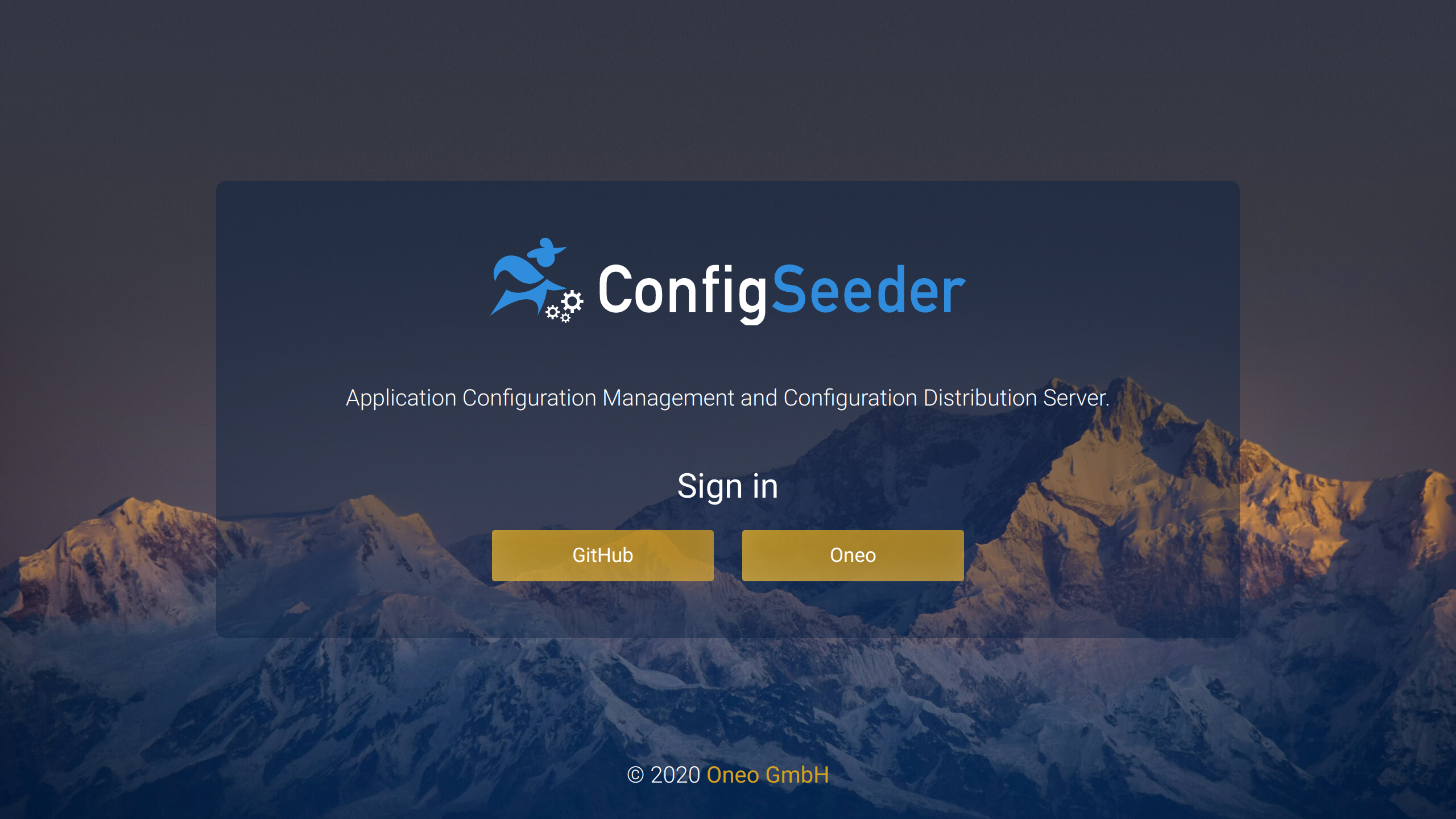
Log in with your github account or one of the default logins configured on our identity provider. See default logins.
3.2.4. Step II: Activate Setup-Profile
3.2.4.1. Install ConfigSeeder
-
Set Namespace
export ns=configseeder-management
-
Create Namespace
kubectl create ns ${ns} --dry-run=client -o yaml | kubectl apply -f - -
Provide
values-management-h2.yaml:configseeder: activeProfiles: "setup,swagger" loginCredential: "1234567890ab"
If the Cluster runs with activated Pod Security Policies, add the following configuration snippet to the yaml:
psp: create: true existingPspClusterRole: psp:restricted-ro
Important:
-
The ClusterRole pointing to the Pod Security Policy must already exist
-
Change the name of the role as needed
-
-
Install Helm Chart
helm -n ${ns} upgrade -i configseeder-h2 configseeder-management-h2-{project-version}+001.tar.gz \ --values values-management-h2.yaml -
(Optional) Set up routing of traffic for ConfigSeeder®
The exact steps you need to take depend on how your cluster is set up.
3.2.4.2. Verify installation
-
Because of the activated setup profile, login is possible with a prepared URL:
3.2.5. Step III: Install ConfigSeeder® with individual application configuration.
3.2.5.1. Install ConfigSeeder
-
Follow steps 1-3 of the installation instructions in Step II
-
Provide
application-management-h2.yaml:spring: security: oauth2: client: provider: github: authorization-uri: https://github.com/login/oauth/authorize token-uri: https://github.com/login/oauth/access_token user-info-uri: https://api.github.com/user registration: github: client-id: 0a71bb6b524870cb4ba1 client-secret: ff2a25830899fb40115cd720f01b575858959687 authorization-grant-type: authorization_code redirect-uri: '{baseUrl}/login/oauth2/code/{registrationId}' scope: read:user,user:email client-name: GitHub configseeder: server: security: auth: redirect-only-one: true oauth2: enabled: true mapping: github: first-name-last-name: name username: login static-roles: TENANT_ADMIN,DEVELOPER,csIn this example, github is set up as OIDC Identity Provider (the IDP of Oneo GmbH is not configured / removed).
Configuring your own IDP works the same, just enter your configuration.
With set up security integration, the setup profile (and login credentials) can be removed.
-
Install Helm Chart
helm -n ${ns} upgrade -i configseeder-h2 configseeder-management-h2-{project-version}.tar.gz \ --values values-management-h2.yaml \ --set-file application_configuration=./application-management-h2.yaml -
Verify if pod was restarted
kubectl -n {ns} get podsIf the age of the pod shows that it wasn’t restarted, kill the pod
kubectl -n ${ns} delete pods <pod>
3.2.5.2. Verify installation
-
With the given configuration there is only one IDP configured and the option
configseeder.server.security.auth.redirect-only-oneis set totrue -
Therefore the page with the option to select the Identity Provider is not shown, but the user is either redirected to github or directly logged in (if the session with github is still active)
3.3. Run ConfigSeeder® jar file
3.3.1. Description & delimitation
Installing ConfigSeeder® by directly running the jar file will be done in multiple steps:
-
In the first step, the jar is started without providing additional configuration. Goals:
-
ensure that ConfigSeeder® will start up without issues.
-
-
As a second step, the setup profile is activated. Goals:
-
The administrator can log in via a prepared URL to set up ConfigSeeder® (Add License and environments, …)
-
(Optionally) Enable Swagger for the ConfigSeeder® Rest API
-
-
Install ConfigSeeder® with an individual
application.yamlconfiguration file. Goals:-
Enable the reader to install ConfigSeeder® in such a way that he can provide an application configuration file.
-
Lay the foundation to setup security integration in a next step
Every configuration option can also be set with an environment variable. It is not required to provide an individual configuration file.
-
-
In the final step, ConfigSeeder® is installed as a service.
The installation instructions stop there, this quickstart guide doesn’t provide information like how to route traffic to ConfigSeeder® or information about other networking topics.
3.3.2. Preconditions
The following preconditions must be met before ConfigSeeder® can be started:
-
Access to a linux machine (example created for Ubuntu)
-
Java 11 must be installed
-
For installing ConfigSeeder® as a service (or using a low port), root privileges are required
-
The jar file for ConfigSeeder® Management H2 is downloaded and available at the location from where the following commands will be executed.
3.3.3. Step I: Run jar-File without providing configuration
3.3.3.1. Start ConfigSeeder
Start ConfigSeeder with the following command:
java -jar configseeder-server-management-app-h2-2.29.1.jar
Per default, ConfigSeeder®:
-
will log to the console
-
use port
8080 -
store data to ~/configseeder.mv.db
3.3.3.2. Verify installation
-
There shouldn’t be any errors in the log
-
Access ConfigSeeders Web UI
Open your Browser and navigate to
http://localhost:8080, ConfigSeeder® Management should be loaded: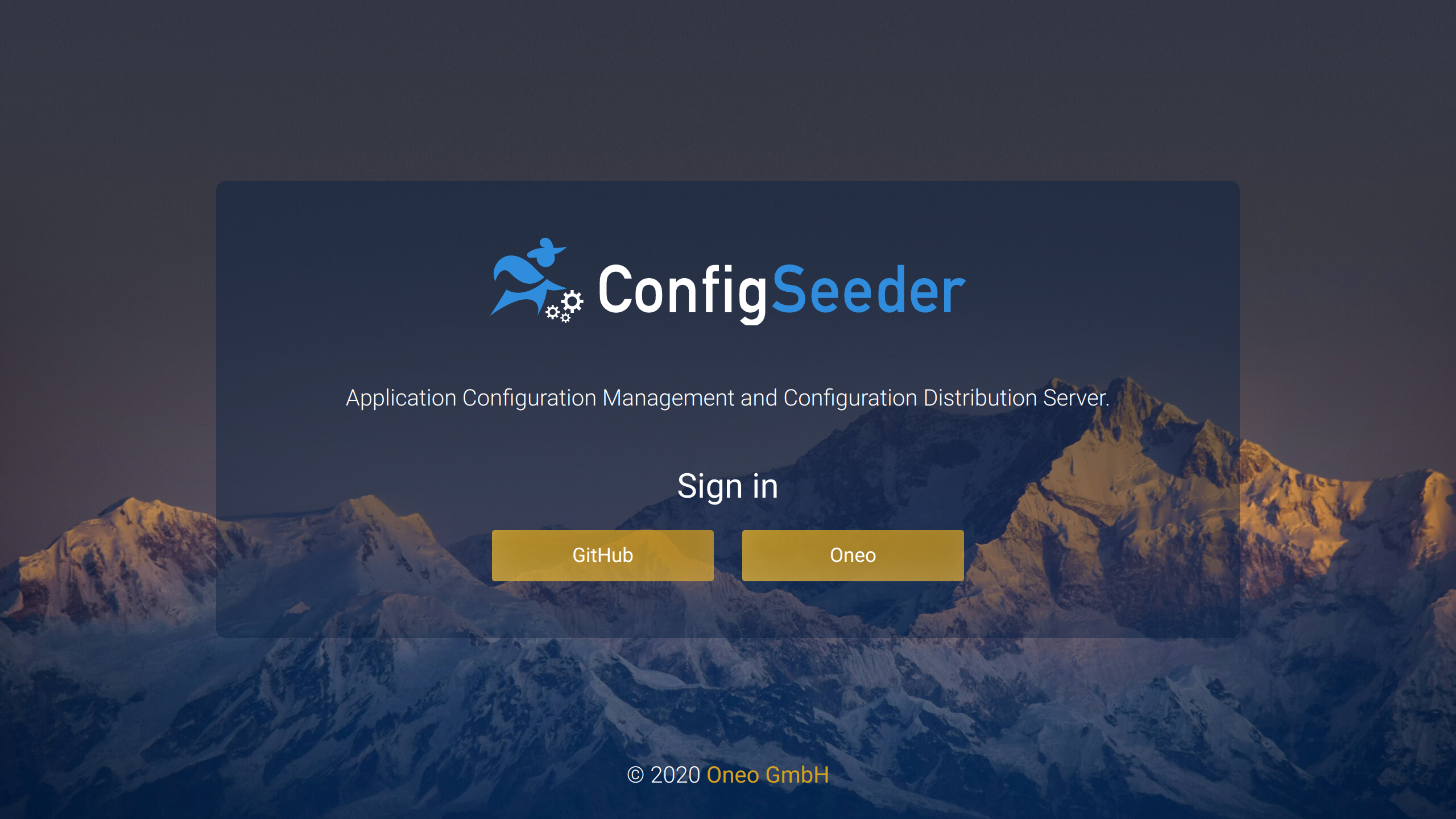
Log in with your github account or one of the default logins configured on our identity provider. See default logins.
3.3.4. Step II: Activate Setup-Profile
3.3.4.1. Start ConfigSeeder
Start ConfigSeeder with the following command:
SPRING_PROFILES_ACTIVE="setup,swagger" \
CONFIGSEEDER_SERVER_SETUP_LOGIN_CREDENTIAL=1234567890ab \
java -jar configseeder-server-management-app-h2-2.29.1.jar3.3.4.2. Verify installation
-
Because of the activated setup profile, login is possible with a prepared URL:
3.3.5. Step III: Run ConfigSeeder® with individual application configuration.
3.3.5.1. Install ConfigSeeder
Install ConfigSeeder® with the following commands.
-
Provide
application-management-h2.yamlContent:
spring: profiles: active: setup,swagger security: oauth2: client: provider: github: authorization-uri: https://github.com/login/oauth/authorize token-uri: https://github.com/login/oauth/access_token user-info-uri: https://api.github.com/user registration: github: client-id: 0a71bb6b524870cb4ba1 client-secret: ff2a25830899fb40115cd720f01b575858959687 authorization-grant-type: authorization_code redirect-uri: '{baseUrl}/login/oauth2/code/{registrationId}' scope: read:user,user:email client-name: GitHub configseeder: server: setup.login.credential: 1234567890ab security: auth: redirect-only-one: true oauth2: enabled: true mapping: github: first-name-last-name: name username: login static-roles: TENANT_ADMIN,DEVELOPER,csIn this example, github is set up as OIDC Identity Provider (the IDP of Oneo GmbH is not configured / removed).
Configuring your own IDP works the same, just enter your configuration.
With set up security integration, the setup profile (and login credentials) can be removed.
-
Start ConfigSeeder with the following command:
java -jar configseeder-server-management-app-h2-2.29.1.jar
ConfigSeeder® will pick up the configuration file (as long as it is named application.yaml and lies in the directory the jar ist started from)
3.3.5.2. Verify installation
-
With the given configuration there is only one IDP configured and the option
configseeder.server.security.auth.redirect-only-oneis set totrue -
Therefore the page with the option to select the Identity Provider is not shown but the user is either redirected to github or directly logged in (if the session with github is still active)
3.3.6. Step IV: Install ConfigSeeder® as a service
3.3.6.1. Install ConfigSeeder
|
The following steps show how ConfigSeeder® can be run as a service. It isn’t a complete guide about how to set up a production ready ConfigSeeder® installation. |
-
Log in as root / sudo to root
-
Create installation directory
mkdir /opt/configseeder -
Copy jar to installation directory
cp configseeder-server-management-app-h2-2.29.1.jar /opt/configseeder/ -
Navigate to installation directory
cd /opt/configseeder -
Create a symlink to the jar
ln -s configseeder-server-management-app-h2-2.29.1.jar configseeder-server-management-app-h2.jar -
Create application configuration
File
application.yaml:spring: profiles: active: swagger datasource: url: jdbc:h2:file:/opt/configseeder/data/configseeder;AUTO_RECONNECT=TRUE username: sa password: security: oauth2: client: provider: github: authorization-uri: https://github.com/login/oauth/authorize token-uri: https://github.com/login/oauth/access_token user-info-uri: https://api.github.com/user registration: github: client-id: 0a71bb6b524870cb4ba1 client-secret: ff2a25830899fb40115cd720f01b575858959687 authorization-grant-type: authorization_code redirect-uri: '{baseUrl}/login/oauth2/code/{registrationId}' scope: read:user,user:email client-name: GitHub configseeder: server: security: auth: redirect-only-one: true api-key: private-key: 'MIIJQQIBADANBgkqhkiG9w0BAQEFAASCCSswggknAgEAAoICAQDUMnDydy2+seU/e53IYctk0EmpAnSPAKJfc9yDrokrnGtW3FJzPjh31wTVJ2dWLhqAAKuFH65DKOHXcE/vSRc5JAi0dYfWvuTuQfG1INs5XP8k/OVV8T3qb31WDCaJhGMMO1+pagNj6FXVvWAoVnfYAnYjV8Am0yu0x6sHjBo9bP31ib4v6SAoXCx4hI0ShMxM2+5WVt/lIotLdQZGeKmcRtFmLxJqPiN7LAWNloIaUWxEyISsDD3O74LkZTwfAqyrfWWgW6zrs8g56fGZyVu23Z3Fyt2PBiX4A+Ba40bKvPzTrliR07ID1ywAvtvtao3jx67Q77UZbemNHc4KPYohO9jkWDCgxuOoU+CWmrYZViw2PAbaVDz1XT05amTN9aOiJdDLwz4YTHwFEUwnRItU3vRxJrmeIlQgFZnBYZvoM4nJDhrKmjoQIZa+o3VkHxNw2JEgzH0O1n5xI9a25X8FcZQhggyAzPFLFPwiEB450wi0i+vezIwJI1CWfwNBcasnYKJ33IqK1DOGiZQRJNDRKFmAT1yEYEoqmdECM43TrtfduH3jnd6RUTZYbYsezLimrGsMKEPsshNjkDxbcAu3woE9q5qzL6nBElL76HULwiynAw5zg/uegjxW+o5YAXDDROg3L5GPvjiaDR02hQzOJDLlPNUEElDHUcYKf5HqMwIDAQABAoICAEigpxXmAqs1OjC7P6rZBgOQYtXM+FYFso2XG0+aymo51Gdba4D0N+GUn5vRK8ZMa1eKYypiSIPGF15km4db7e3pzmztmTvABJ0jxvXmtAHzOYTQZjI/KqD13eE4sWv5+uix3bEfjt+AIvjQI3xK9CPj28mG/EaNmnT6rigcJNMHXfjPV2AQm6gUvEfXnm1LNJ3N3MqCW4mShDikaixumibZ+kvOKrBgakZ7L79hV1Bos/Tq6LX2TqVoRtWjbKt0f+MGPWVgW1QlKY/g6YdoatKxEZIkOCb+xLoZoY2aIp27h5FwJ/JpkZFM8UukB6RAByaCLuxmTwbQHtLk86N/oqnTHvPcW0VftNKdfoxmdMgwk2RGn+tQszVtWfaRr+SMyAZsoP5OontJ+y6KZGRCxvKq08jyYjEobYPMSsFyCSRbkZ0phQafMg7M/r4VXuecpuqbglPYwlmj7TaSm1J9x90XXvs1ZEFcU5hMW7JLrKVBK+1n6OOXO5y2O8odh1vt71VY6qyo6GJUHK5KABBibdC9Mjhxp4xS6i1rmZO+7/jK4Fokw3pixNNS1/qo8z+jyZHckIXW02sdn7jxSFxIfBE655vEanxkiVpOxPAetMKJjRMwPxdjeEn9549R/qQaxdcjkWdChRSdvoIC1okFQ+G5CpZqV6/pP/rXWSwuTMTRAoIBAQD/D39SM/FflLlhiW0MWXzyGKXmGJ4uU8ox0jMKORko1cPG5Kwlhpchf25Sj17gCGMU8PH3qLLFDNqJ3l6yQSrsxmKiLnRwM6jVGndPC/h+ILVaeetw+AiGBc4WcGV9ZylhTJDCpKTMWB9OyzsoE7nscRT8lZZ4JeBrO67Q/zntJtmVADGtW4xky7SS+C5u8B0BFx6QY4xb2GNbP1sBwsmjx9dnJ2WsOYiOGMTqJkLQSBJpWTVmC/+I7SdW1spL06Qwa5R0Kyfg06btF4wHpr/CLupsIydKQbSG2URHQNF1b/IfJ8cv0EUx17aBhYMToMAgz/AGB4cPcsqRx/11ULq5AoIBAQDU+obewoRvSJtmyH4OZk3sizSlLb9sFP4Dpsh6DLTZcWZkaDoNZKvnSsiCd6MAn97tJgAOFOKGGB92rjTsEE/pPGPXPEI2TCK4AqyyXKZUZYq+ZBedZFV7SyyUD2uEk1Am1JM4UZt3xWNsZTXvh0mobMATp0X3Qc9b2WrpYSzbXXOaZh9LWYyn0ZyuQmHX2e8ck9DrVYbU4bYDfxeMI8+WtSrWWL//je8HttsA8m2XAxPa9TvfNDfJ1OmqA7rs6KKnJ4mC9mwsc9nvjhndNlJRsDCYw8p3nCfWRxvzKGMjxVt/+ZVO6+2Dbe+67TIXyYl0Z1ulANfKBXaLGvzZ8eZLAoIBAB+PHlTggnQuJcXwyCJoDDK0ZAqVbzUSPwltFc2lBPztfjzk3HwELD0D1HW4saeMwh28NmRLZltFXOEEN7lcoOANJ/UjRFsBuVks3ihUtdl9WJMqVLx0pDFZFIfoPlaG5jLY02ySDKYQHUeVk+tAjZe44jzikWyqWxtJljbb7aHvVaq/DGaD1lo+bkhlFvG5Gg2he7Gn750JqDmJHEyaenKeboOf90+ZCtFyNSM3urqkwEpytE29HFAn798p0nwRYtZu6T56fIOwDI53hGcJ9d4kCfN5YgopGRo6Vd1vIruiL1Y1iMrcvUMOitF54J8UG9GziOJmGgsKTBA/q5fRdlkCggEAZ67jM9UcphSB2wLmI1p4uxx176ga1aJOmzZ5yLkg3e7P+zemc1i8O2hzvthBWY969paWVkSilsdtodhjWT0Dujc1H9ZtIYPlLxHWQyrJqrKYXeHagTwURWaueBIdtLgGwDCizzsjZaaJpX6MSGTjXgQ7ahX4AMxgB4YL/zvYm56eJd9rgsJAsH5iOY+FlJC7UH1Bqx/C+SY89uzLaOUSLXtbNGiWZ/IQGQBTE93xrh/IbcMPd7UzJ6Xob2VLfgQvExMzZbdTqDxqL65NNx037B7LOcOvcJVr62xI1hKmWQa+acn2fypqQZ6mo6jPxzbNHQcoXWbQpsAMGuJzkCKsiwKCAQA6xEZ2K2pCC/YnJz6aZZWK2LuoR7y+AIJIuJ++nmh0ohqqCeBHGzJb31UQ9mIbirO+P1zyKHV81KEZhpn7BTLGaClXKjar8NTkcZaL+VgbUEZIOdisfcCI68dng3AtZtd5MImq02M5kZLPevYaoVRiYIQJxTGA9XD0OTatlW8q+UgB5KeEVdgrqzO+I/hnpFaQpUptc8kAcFDkPeSbrFLhm/EbTJAi4tCaNXW+/aCr727tmCyuqLFPSttuGGKlI/PD55kBJd1n8mOxg8XIVVB0qSRsbMon3L55rlW6rLHPaOYr904kIQgIH1OfX7i+svv2Us4A0V/0HM9AL3fLEOCH' public-key: 'MIICIjANBgkqhkiG9w0BAQEFAAOCAg8AMIICCgKCAgEA1DJw8nctvrHlP3udyGHLZNBJqQJ0jwCiX3Pcg66JK5xrVtxScz44d9cE1SdnVi4agACrhR+uQyjh13BP70kXOSQItHWH1r7k7kHxtSDbOVz/JPzlVfE96m99VgwmiYRjDDtfqWoDY+hV1b1gKFZ32AJ2I1fAJtMrtMerB4waPWz99Ym+L+kgKFwseISNEoTMTNvuVlbf5SKLS3UGRnipnEbRZi8Saj4jeywFjZaCGlFsRMiErAw9zu+C5GU8HwKsq31loFus67PIOenxmclbtt2dxcrdjwYl+APgWuNGyrz8065YkdOyA9csAL7b7WqN48eu0O+1GW3pjR3OCj2KITvY5FgwoMbjqFPglpq2GVYsNjwG2lQ89V09OWpkzfWjoiXQy8M+GEx8BRFMJ0SLVN70cSa5niJUIBWZwWGb6DOJyQ4aypo6ECGWvqN1ZB8TcNiRIMx9DtZ+cSPWtuV/BXGUIYIMgMzxSxT8IhAeOdMItIvr3syMCSNQln8DQXGrJ2Cid9yKitQzhomUESTQ0ShZgE9chGBKKpnRAjON067X3bh9453ekVE2WG2LHsy4pqxrDChD7LITY5A8W3ALt8KBPauasy+pwRJS++h1C8IspwMOc4P7noI8VvqOWAFww0ToNy+Rj744mg0dNoUMziQy5TzVBBJQx1HGCn+R6jMCAwEAAQ==' http-header: enabled: true oauth2: enabled: true mapping: github: first-name-last-name: name username: login static-roles: TENANT_ADMIN,DEVELOPER,cs configurationvalue: encryption: secret: 'ehHjoCweGUToF2dVWwKfGA==' notification: api-key-expiration: sender: configseeder@test.com base-url: 'http://localhost:8080'-
When running ConfigSeeder® as a Service (using the
-Dspring.config.locationoption, the complete configuration must be provided).
See chapter configure ConfigSeeder® for information about how to set up your own security, … .
-
-
Create user
configseederuseradd configseeder -
Create directory for storing data
mkdir /opt/configseeder/data && chown configseeder /opt/configseeder/data -
Create systemd configuration
File
/etc/systemd/system/configseeder.service:[Unit] Description=ConfigSeeder Service After network.target=configseeder.service [Service] User=configseeder AmbientCapabilities=CAP_NET_BIND_SERVICE Restart=always RestartSec=1 SuccessExitStatus=143 ExecStart=/bin/bash -c "java -Xmx512m -Dspring.config.location=file:/opt/configseeder/application.yaml -jar /opt/configseeder/configseeder-server-management-app-h2.jar" [Install] WantedBy=multi-user.target -
Enable and start ConfigSeeder®
systemctl enable configseeder systemctl start configseeder
3.3.6.2. Verify installation
-
Look at the logs
journalctl -u configseeder -f -
Access the Web UI with
-
Access ConfigSeeders Web UI
Open your Browser and navigate to
http://localhost:8080, ConfigSeeder® Management should be loaded-
With the given configuration there is only one IDP configured and the option
configseeder.server.security.auth.redirect-only-oneis set totrue -
Therefore the page with the option to select the Identity Provider is not shown but the user is either redirected to github or directly logged in (if the session with github is still active)
-
-
If the setup profile is active, login is possible with a prepared URL:
3.4. Run ConfigSeeder® with Docker Compose
3.4.1. Description & delimination
Running ConfigSeeder® with docker compose is done with the following steps:
-
In the first step, ConfigSeeder® is started without providing additional configuration. Goals:
-
ensure that ConfigSeeder® will start up without issues.
-
-
As a second step, the setup profile is activated. Goals:
-
The administrator can log in via a prepared URL to set up ConfigSeeder® (Add License and environments, …)
-
(Optionally) Enable Swagger for the ConfigSeeder® Rest API
-
-
Install ConfigSeeder® with an individual
application.yamlconfiguration file. Goals:-
Enable the reader to install ConfigSeeder® in such a way that he can use all available configuration options.
-
Lay the foundation to set up security integration in a next step
Every configuration option can also be set with an environment variable. It is not required to provide an individual configuration file.
-
The installation instructions stop there, this quickstart guide doesn’t provide information like how to route traffic to ConfigSeeder® or information about other networking topics.
3.4.2. Preconditions
The following preconditions must be met before ConfigSeeder® can be started:
-
Docker and docker-compose are installed
-
For accessing docker, root privileges are required
3.4.3. Step I: Start ConfigSeeder® without providing configuration
3.4.3.1. Start ConfigSeeder
-
Create data directory
mkdir -p /opt/configseeder/data -
Create
docker-compose.yml:version: "3" services: configseeder: image: configseeder/management-h2:2.29.1-alpine container_name: configseeder ports: - "8080:8080" volumes: - /opt/configseeder/data/:/home/appuser/ restart: always -
Start ConfigSeeder®
docker-compose up -d
3.4.3.2. Verify installation
-
Docker container should be up and running
docker ps | grep -i configseeder -
There shouldn’t be any errors in the log
docker logs <containerid> -f -
Access ConfigSeeders Web UI
Open your Browser and navigate to
http://localhost:8080, ConfigSeeder® Management should be loaded: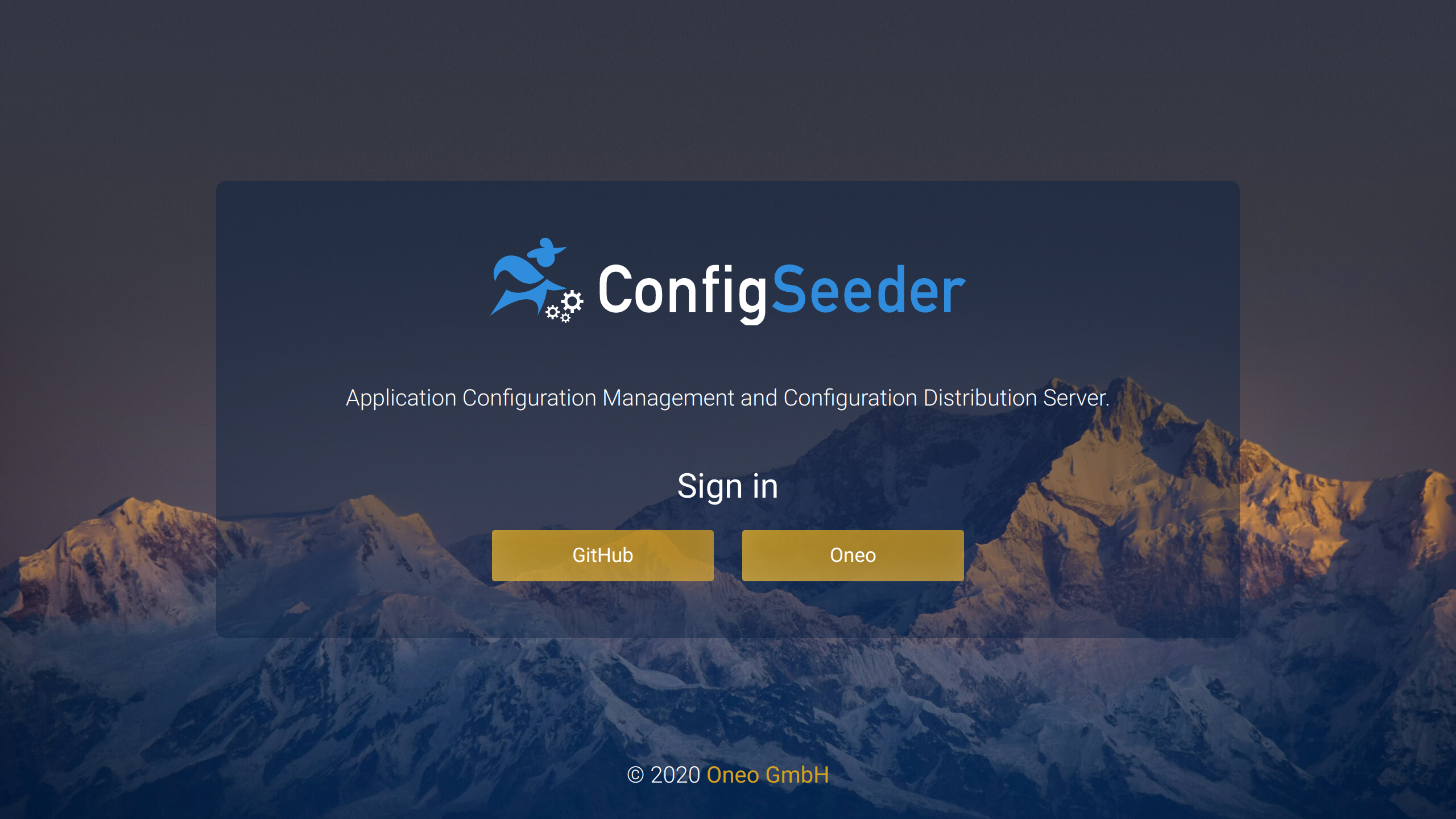
Log in with your github account or one of the default logins configured on our identity provider. See default logins.
3.4.4. Step II: Activate Setup-Profile
3.4.4.1. Start ConfigSeeder
-
Create data directory
mkdir -p /opt/configseeder/data -
Create
docker-compose.yml:version: "3" services: configseeder: image: configseeder/management-h2:2.29.1-alpine container_name: configseeder ports: - "8080:8080" volumes: - /opt/configseeder/data/:/home/appuser/ environment: SPRING_PROFILES_ACTIVE: swagger,setup CONFIGSEEDER_SERVER_SETUP_LOGIN_CREDENTIAL: 1234567890ab restart: always -
Start ConfigSeeder®
docker-compose up -d
3.4.4.2. Verify installation
-
Because of the activated setup profile, login is possible with a prepared URL:
3.4.5. Step III: Run ConfigSeeder® with individual application configuration.
3.4.5.1. Start ConfigSeeder
-
Create data and application configuration directory
mkdir -p /opt/configseeder/data mkdir -p /opt/configseeder/config
-
Provide
/opt/configseeder/config/application.yaml:spring: security: oauth2: client: provider: github: authorization-uri: https://github.com/login/oauth/authorize token-uri: https://github.com/login/oauth/access_token user-info-uri: https://api.github.com/user registration: github: client-id: 0a71bb6b524870cb4ba1 client-secret: ff2a25830899fb40115cd720f01b575858959687 authorization-grant-type: authorization_code redirect-uri: '{baseUrl}/login/oauth2/code/{registrationId}' scope: read:user,user:email client-name: GitHub configseeder: server: security: auth: redirect-only-one: true oauth2: enabled: true mapping: github: first-name-last-name: name username: login static-roles: TENANT_ADMIN,DEVELOPER,csIn this example, github is set up as OIDC Identity Provider (the IDP of Oneo GmbH is not configured / removed).
Configuring your own IDP works the same, just enter your configuration.
With set up security integration, the setup profile (and login credentials) can be removed.
-
Create
docker-compose.yml:version: "3" services: configseeder: image: configseeder/management-h2:2.29.1-alpine container_name: configseeder ports: - "8080:8080" volumes: - /opt/configseeder/data/:/home/appuser/ - /opt/configseeder/config/application.yaml:/application.yaml environment: SPRING_PROFILES_ACTIVE: swagger,setup CONFIGSEEDER_SERVER_SETUP_LOGIN_CREDENTIAL: 1234567890ab restart: always -
Start ConfigSeeder®
docker-compose up -d
3.4.5.2. Verify installation
-
With the given configuration there is only one IDP configured and the option
configseeder.server.security.auth.redirect-only-oneis set totrue -
Therefore the page with the option to select the Identity Provider is not shown, but the user is either redirected to github or directly logged in (if the session with github is still active)
4. Configure ConfigSeeder
4.1. Description
The next few section show how the ConfigSeeder® ca be customized and offers pointers to other documentation.
|
ConfigSeeder® can be configured using a configuration file, startup parameters or environment variables. In this documentation, only configuration file property names are mentioned. These property names can easily be converted to environment variable names:
Example:
* Configruation file property |
4.2. Change Port
The default port used by _ConfigSeeder® is 8080.
This can be changed by setting the option server.port to another value,
see System documentation
|
Per default, the actuators run on the same port as the rest of the application.
This behavior can be changed with the option In the Helm Chart, the actuators are configured to run on port |
4.3. Enable ssl/https
Per default, ConfigSeeder® runs with http. But of course, all exposed services should be protected by TLS protocols.
Depending on the setup, there are several ways how ConfigSeeder® can be accessed with https. If ConfigSeeder® runs in Kubernetes, TLS termination could be done with Ingress or Istio.
Follow the instructions in the
Systemdocumentation → ssl
if ConfigSeeder® should offer its services over https instead of http
4.4. Configure Encryption
For using ConfigSeeder® in a production setup, two different encryption settings have to be configured:
-
Data Encryption
Provide a key that is used for symmetric encryption (AES) of your configuration data stored in ConfigSeeder®.
Follow the instructions in Systemdocumentation → encryption keys
-
JWT Encryption
Independent of the security encryption mechanism used, access to the UI is done with JWT Tokens created and validated by ConfigSeeder®. Provide a public and private key for signing and validating these JWT Tokens.
Follow the instructions in Systemdocumentation → encryption keys
5. Next Steps
Appendix A: Default Logins
On the Identity Provider run by Oneo GmbH the following logins are predefined and can be used for testing:
| Username | Password | Permissions |
|---|---|---|
tenantadmin |
tenantadmin |
Allows to manage the demo tenant, but not to modify any configuration group values. |
applicationmanager |
applicationmanager |
Role to fully manage configuration groups. This role is currently configured to have full access on the tenant. |
leaddeveloper |
leaddeveloper |
Allows to manage configurations of all environments, except production, where only read access is granted. |
developer |
developer |
Can manage all configuration values except production. |
reader |
reader |
Has only read access to unrestricted values. |
|
The preconfigured security integration and these users are only meant for testing! Don’t use this configuration on production! |